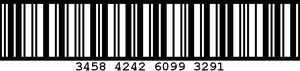Go Mobile
YOUR PHONE IS YOUR TICKET
- ALL SEASON TICKETS ARE NOW IN ACCOUNT MANAGER.
- LOG IN TO YOUR BROADWAY IN HOLLYWOOD ACCOUNT TODAY TO VIEW YOUR TICKETS.
- IF YOU HAVE QUESTIONS, PLEASE EMAIL PRESIDENTSCLUB@BROADWAYINHOLLYWOOD.COM.
- WE RECOMMEND ADDING ONLY YOUR NEXT SHOW TO YOUR PHONE, RATHER THAN ADDING ALL OF YOUR SEASON SHOWS AT ONE TIME.
-
Log In To Account Manager
-
Step 1
Visit www.BroadwayInHollywood.com/MyAccount on your smart phone's web browser and select the
icon.
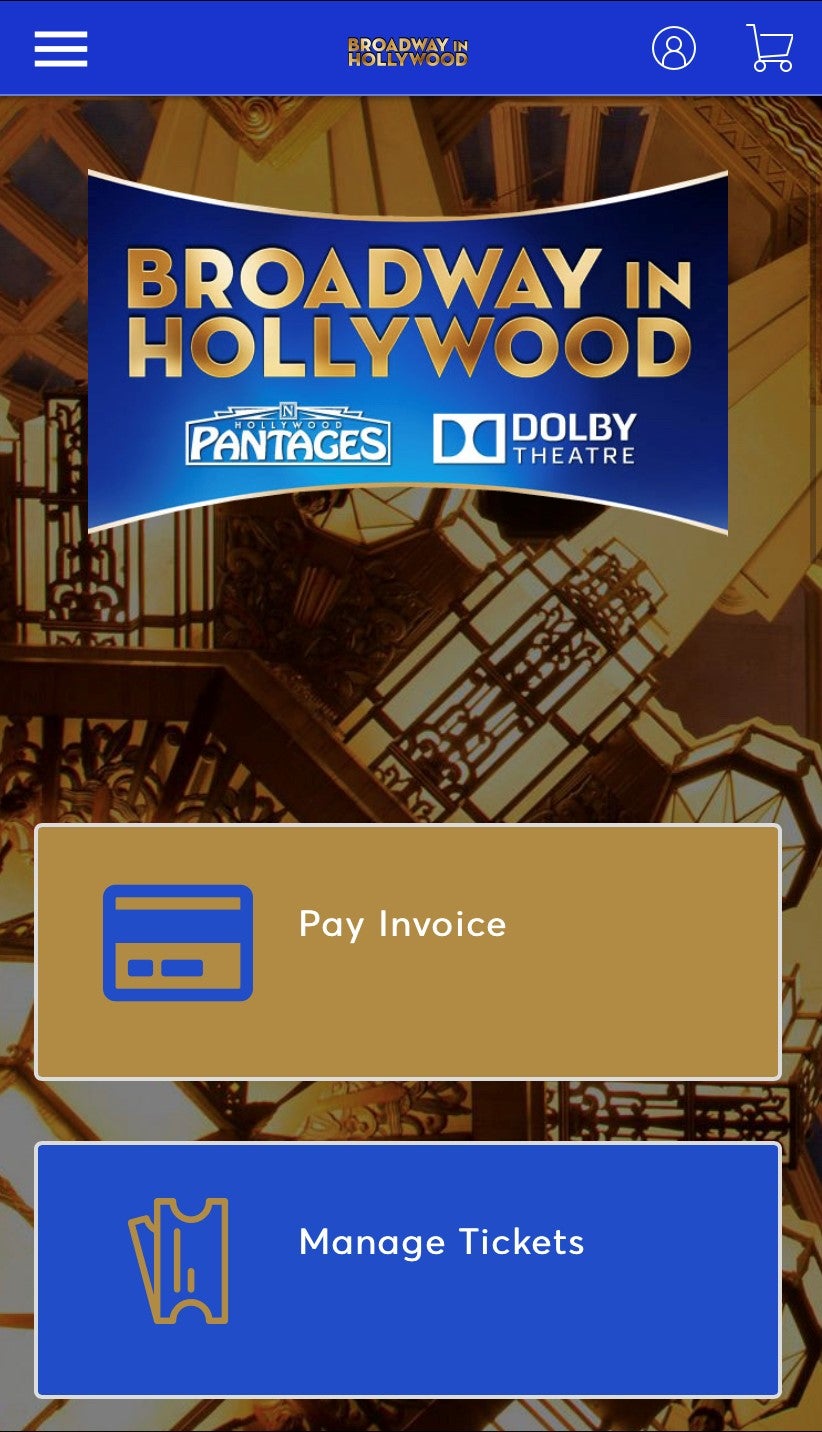
STEP 2
Sign in using the email address on file for your Presidents Club account.
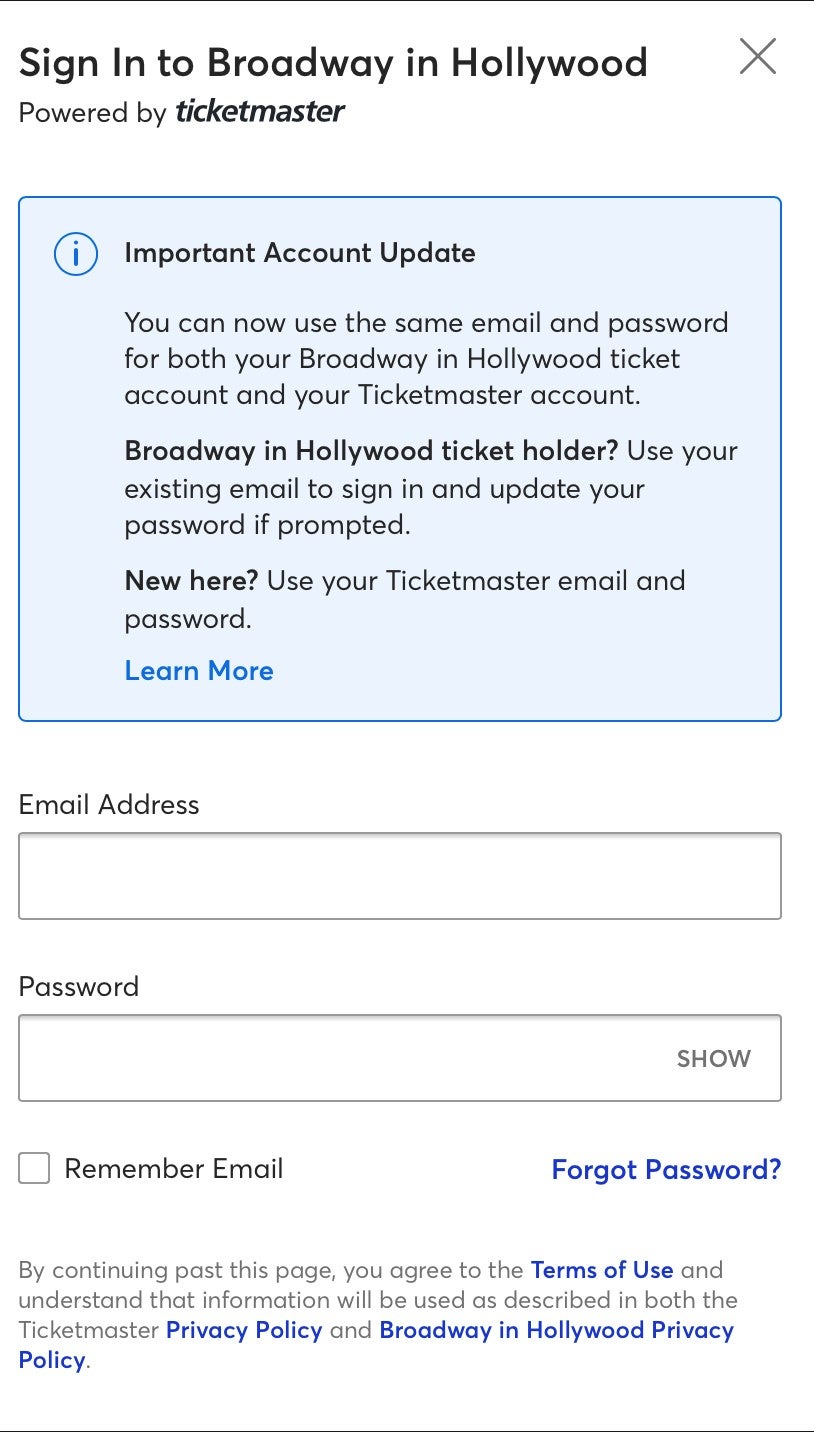
-
Adding Tickets To Your Phone | iPhone
-
WE RECOMMEND ADDING TICKETS FOR YOUR NEXT SHOW ONLY, rather than adding all of your season shows to your phone now.
Keeping tickets in Account Manager allows for maximum flexibility in terms of transferring and exchanging tickets closer to your show dates.
STEP 1
Visit www.BroadwayinHollywood.com/MyAccount and select Manage Tickets.
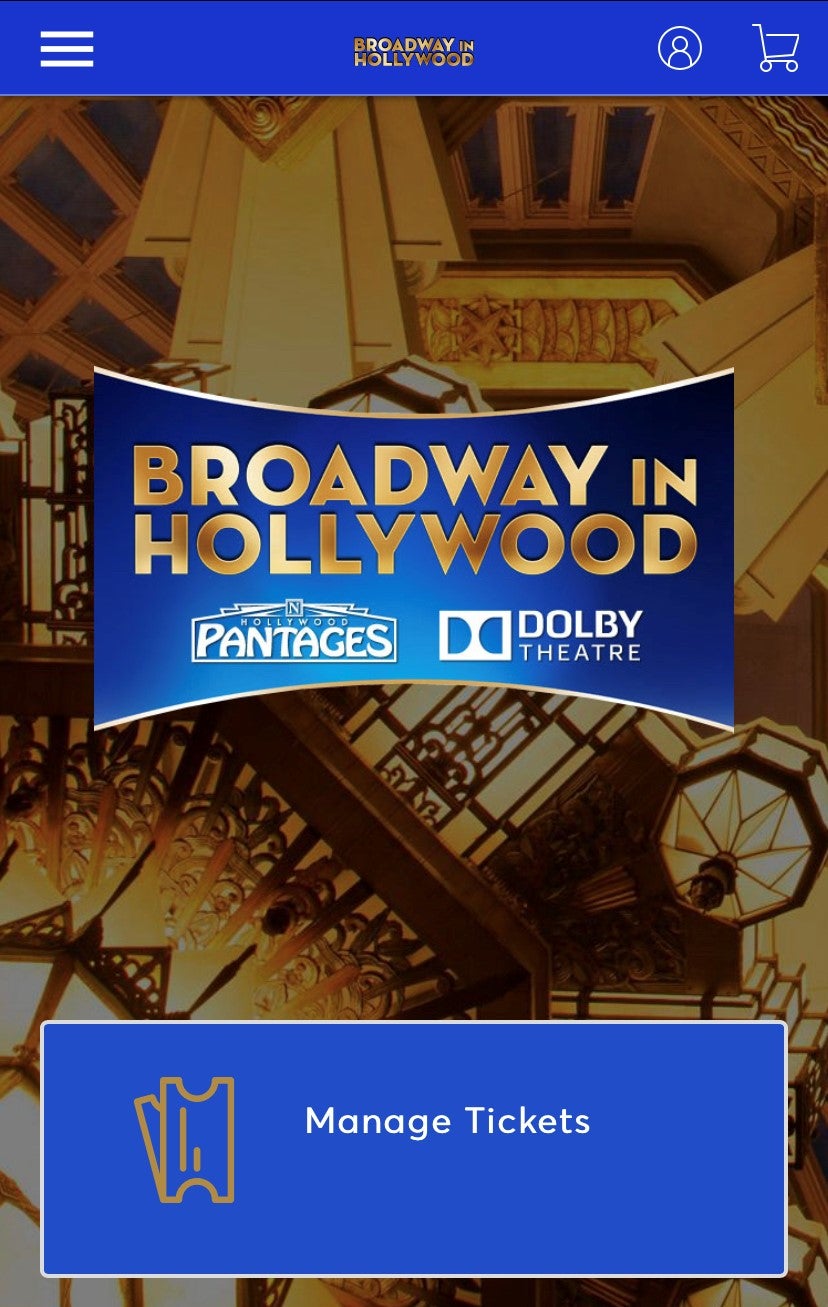
STEP 2
Sign in using the email address on file for your Presidents Club account.
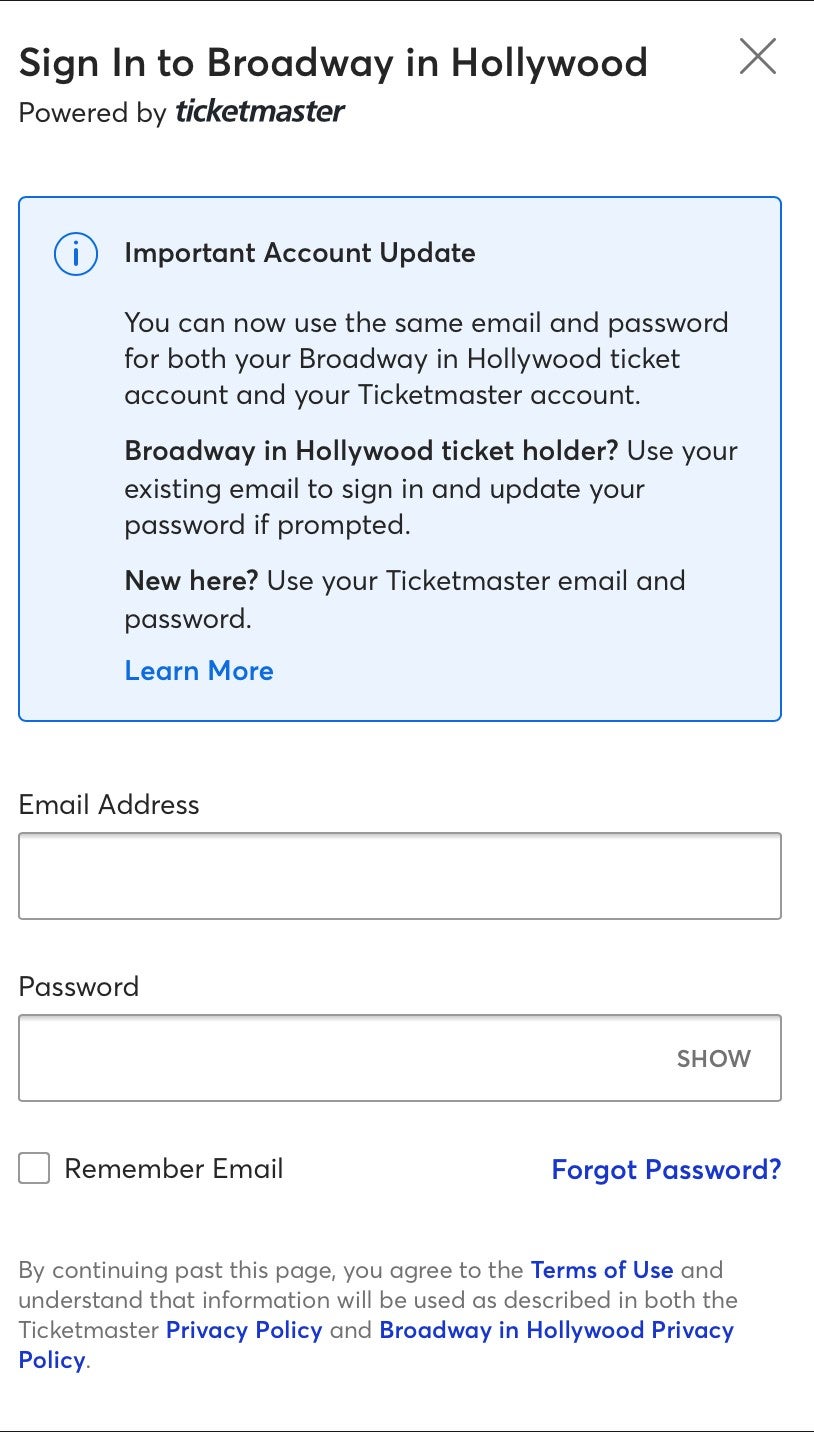
STEP 3
Select the event.
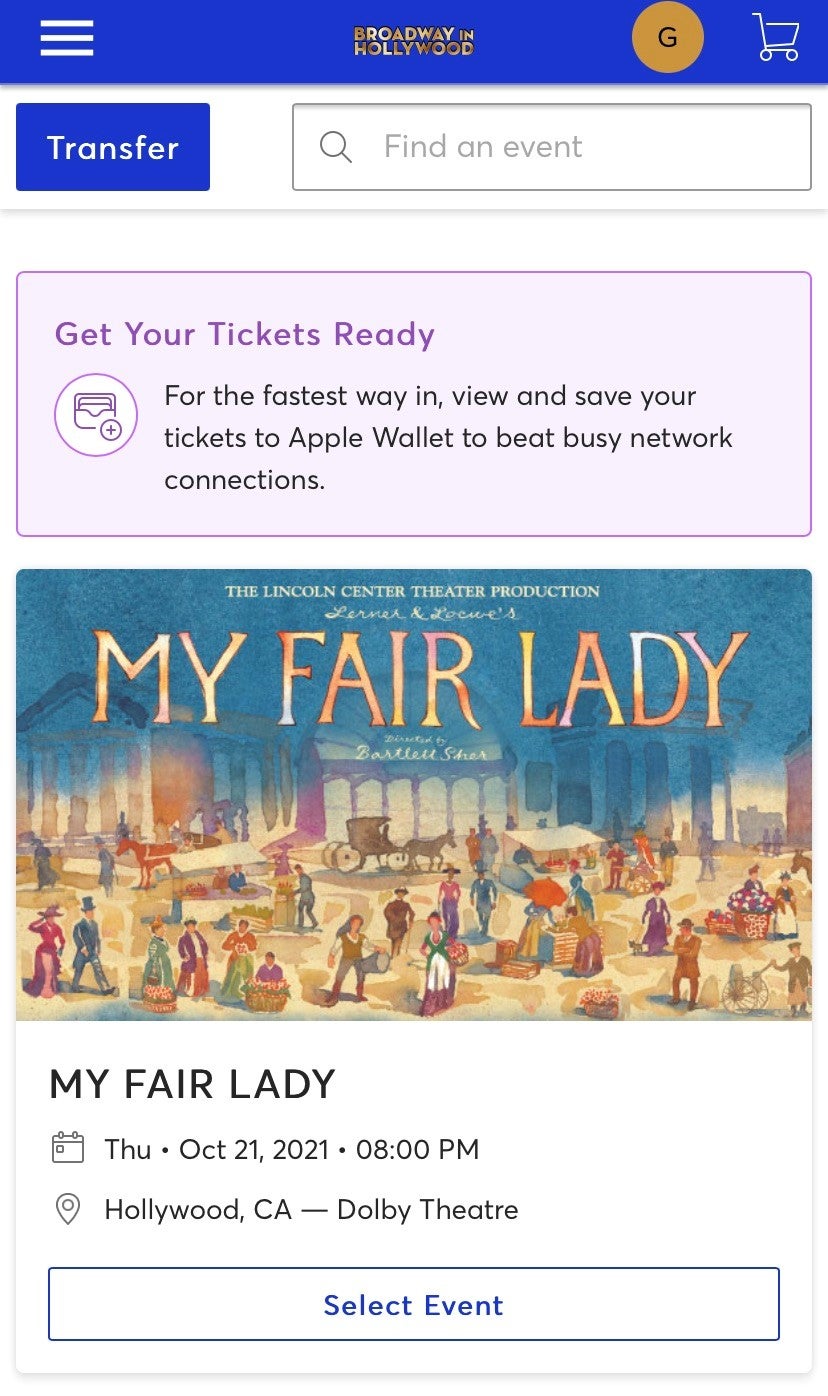
STEP 4
Select the arrow next to the seats you would like to view.
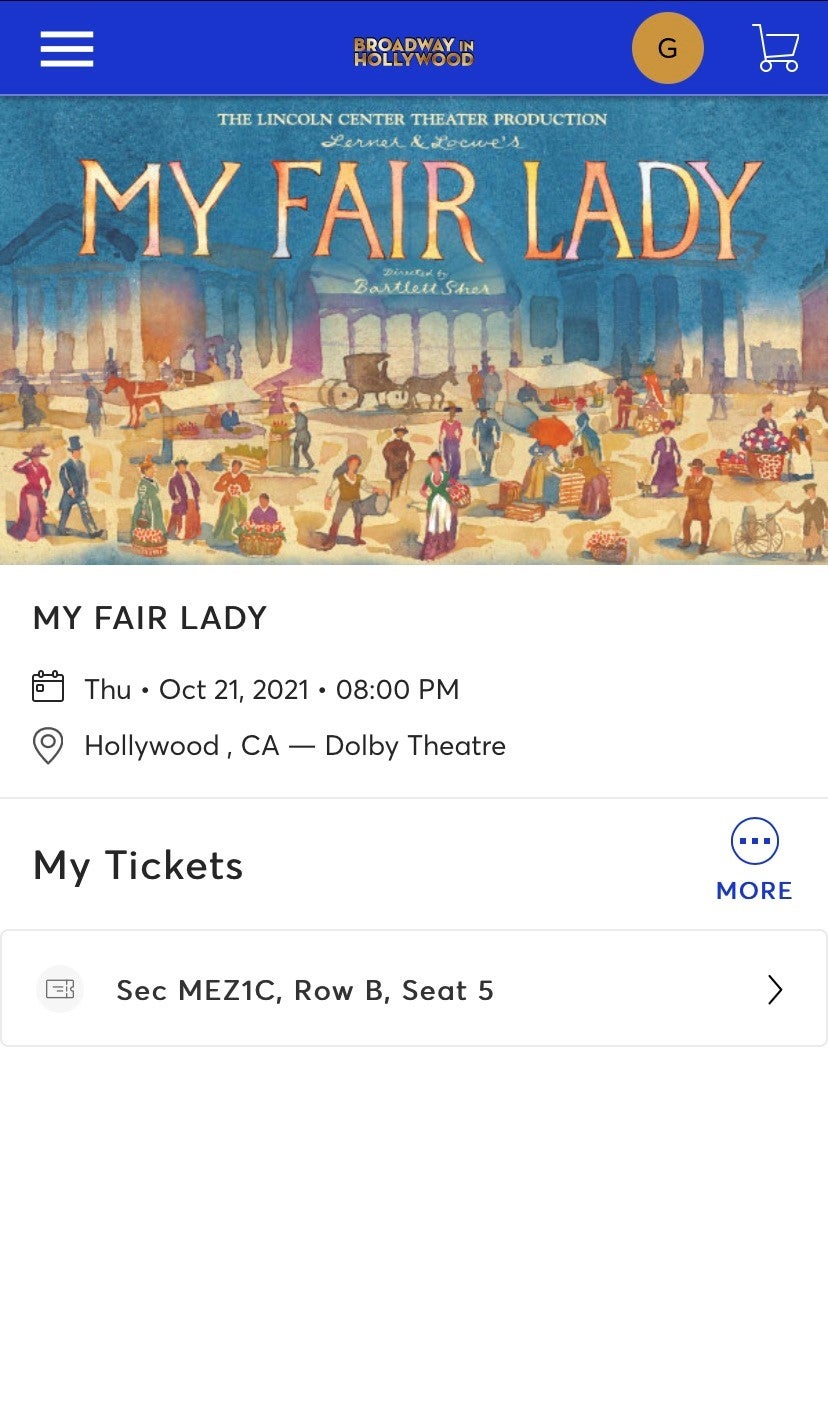
STEP 5
Tap Add to Wallet under the barcode and you are done!
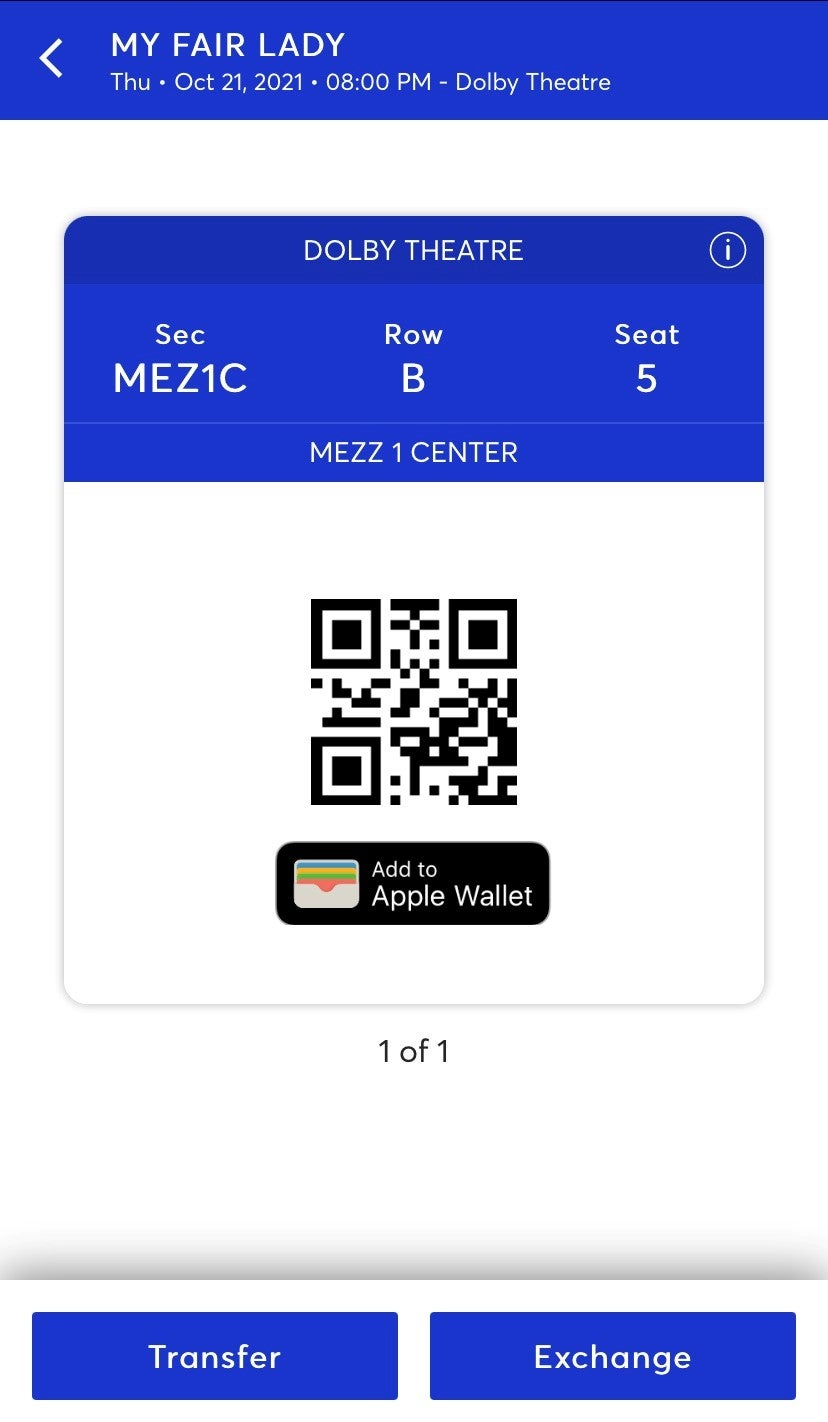
-
Adding Tickets To Your Phone | Android
-
WE RECOMMEND ADDING TICKETS FOR YOUR NEXT SHOW ONLY, rather than adding all of your season shows to your phone now.
Keeping tickets in Account Manager allows for maximum flexibility in terms of transferring and exchanging tickets closer to your show dates.
STEP 1
Visit www.BroadwayinHollywood.com/MyAccount and select Manage Tickets.
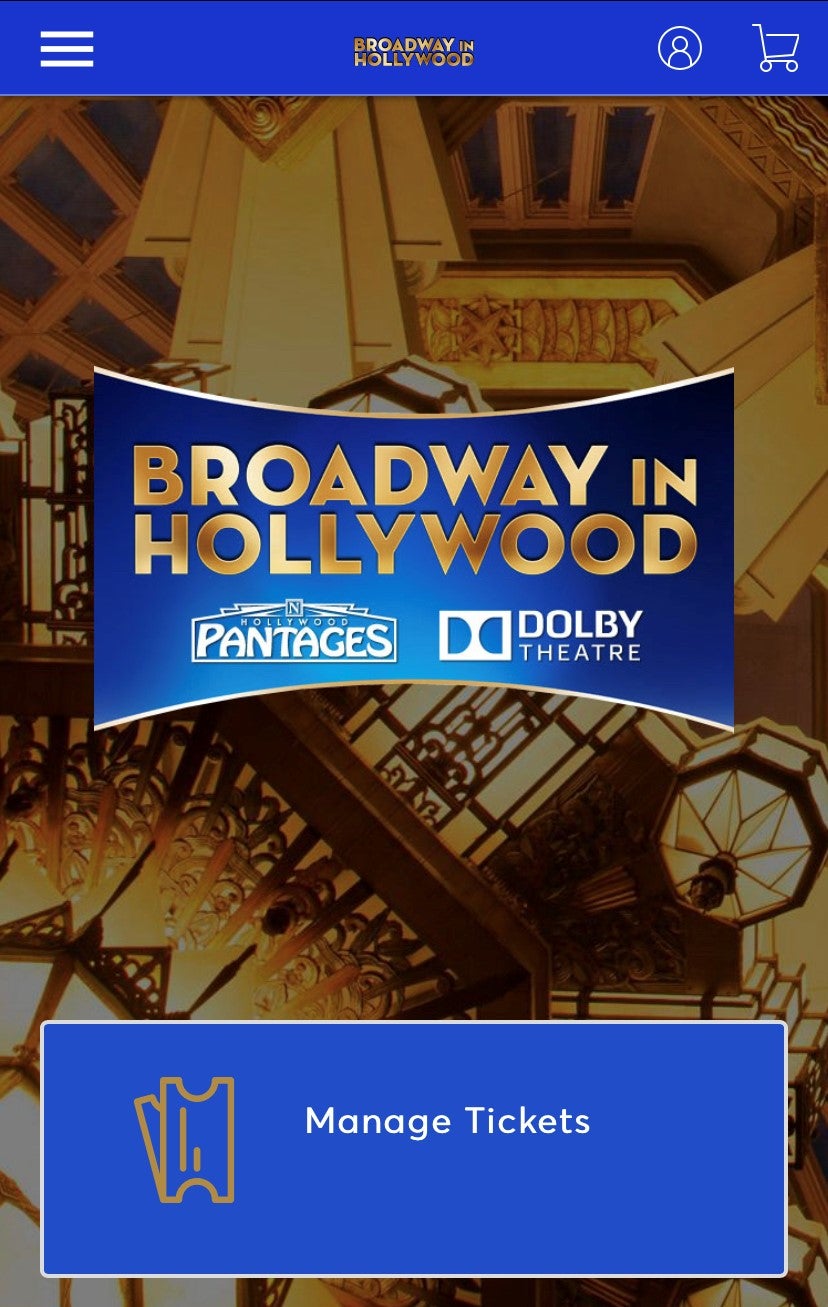
STEP 2
Sign in using the email address on file for your Presidents Club account.
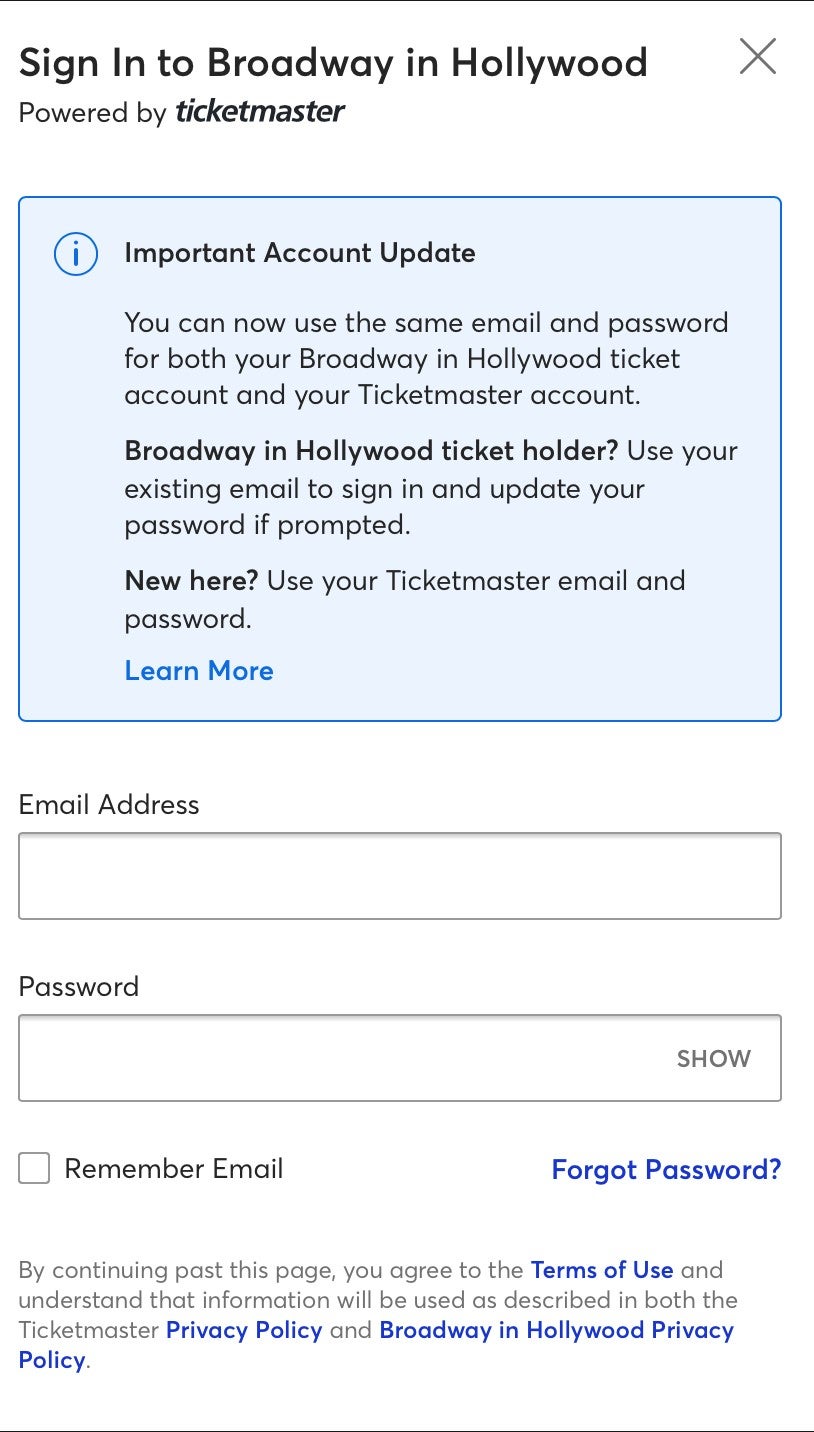
STEP 3
Select the event.
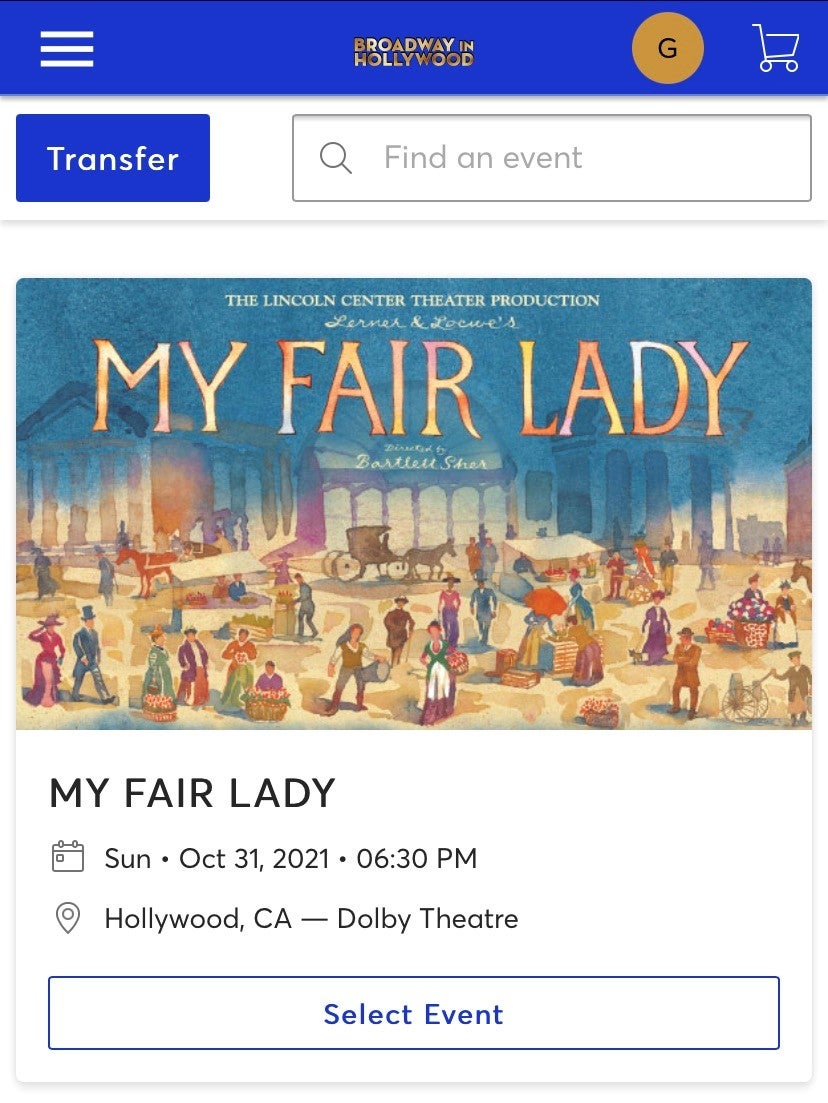
STEP 4
Select the arrow next to the seats you would like to view.
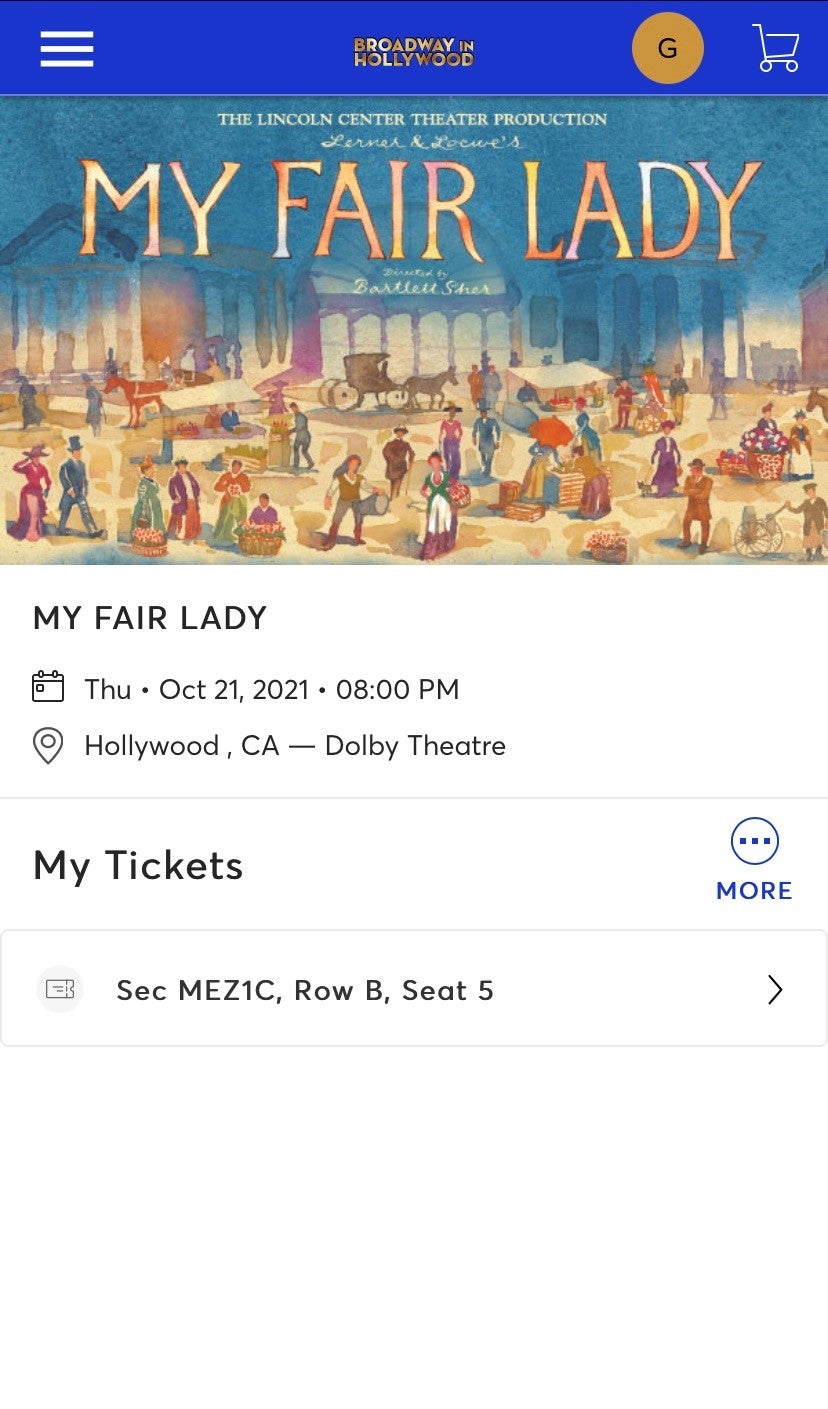
STEP 5
Tap Save to phone under the barcode and you are done!
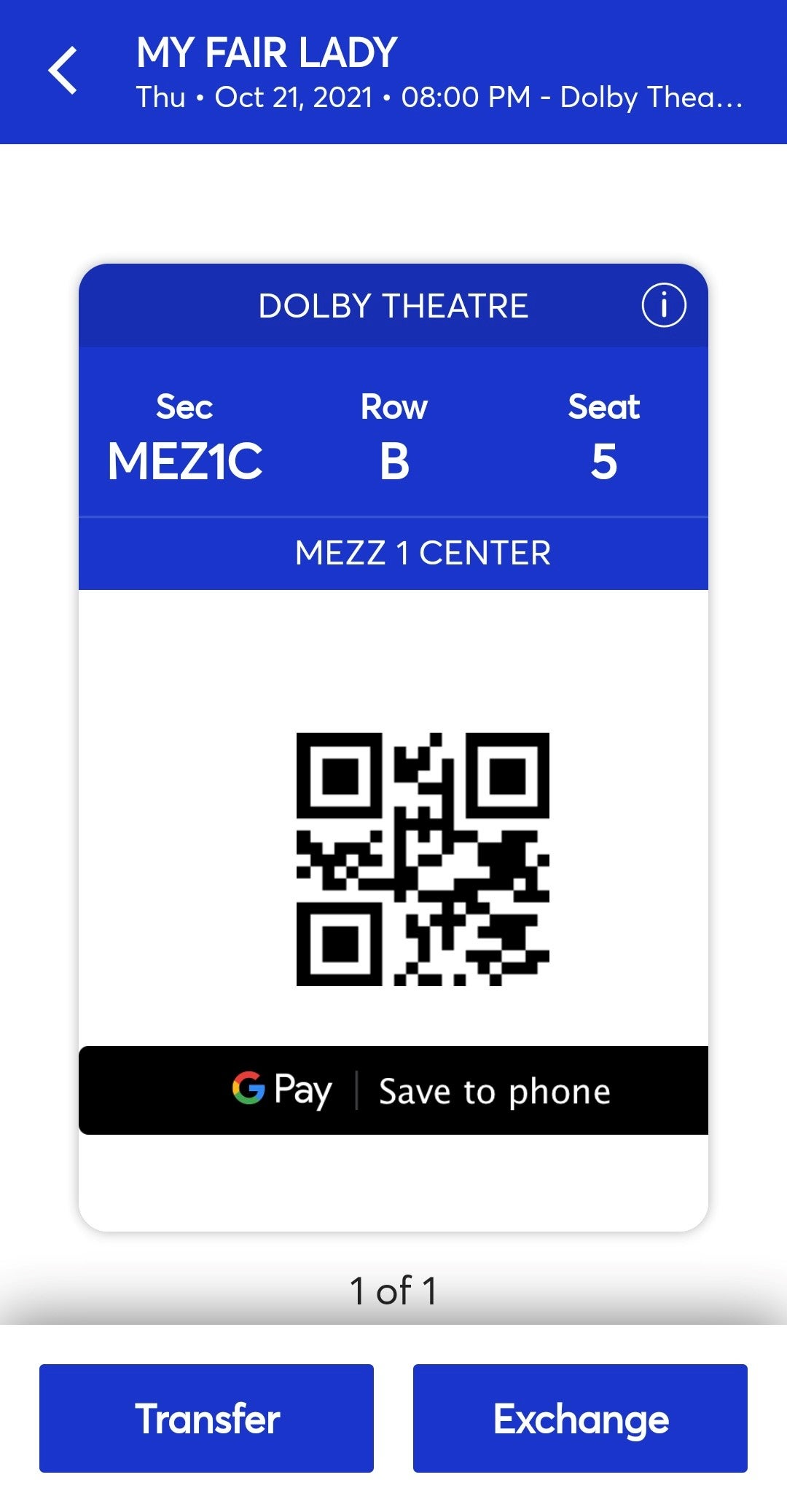
-
Preparing For Your Show
-
Preparing for your show? Follow these steps in advance for quick and frustration-free entry to the theatre:
- Log In To Account Manager.
- Select the upcoming event to reveal your tickets.
- If you have guests arriving separately, now is a great time to transfer tickets to them (they will need to create an account in order to accept the tickets).
- Then, follow instructions provided here to add tickets to your phone.
- Be sure to charge your mobile device the day of the show.
Doing this in advance means you won't need an internet connection at the theatre.
-
At The Theatre
-
If you have not yet added your tickets to your phone, be sure to do so BEFORE GOING THROUGH SECURITY.
Keep your tickets out until you are seated - you will need them at the front door and again in order to be seated.
-
Sending Your Tickets
-
STEP 1
Select Manage Tickets
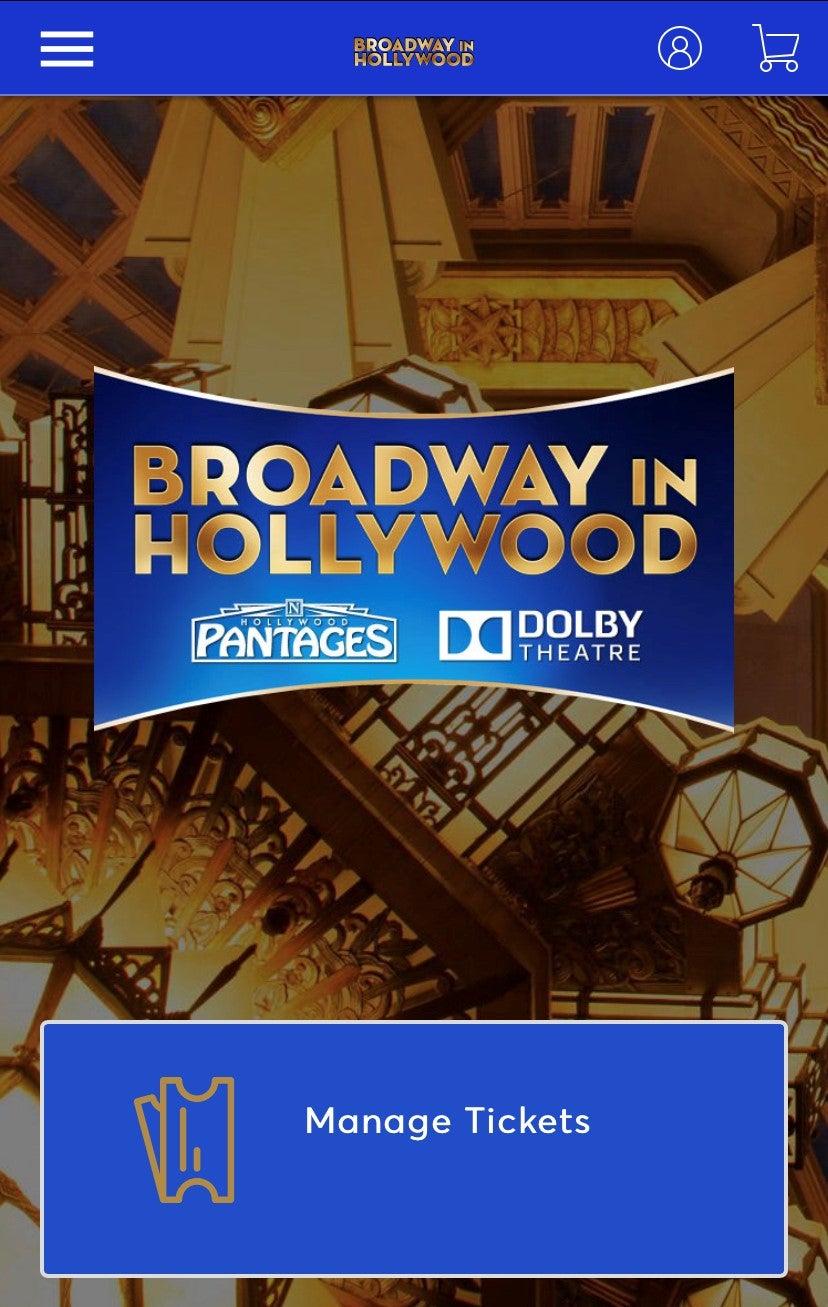
STEP 2
Select Transfer.
PLEASE NOTE THAT NOT ALL TICKETS ARE ELIGIBLE FOR TRANSFER. IF THEY ARE NOT, THE TRANSFER OPTION WILL NOT BE SHOWN.
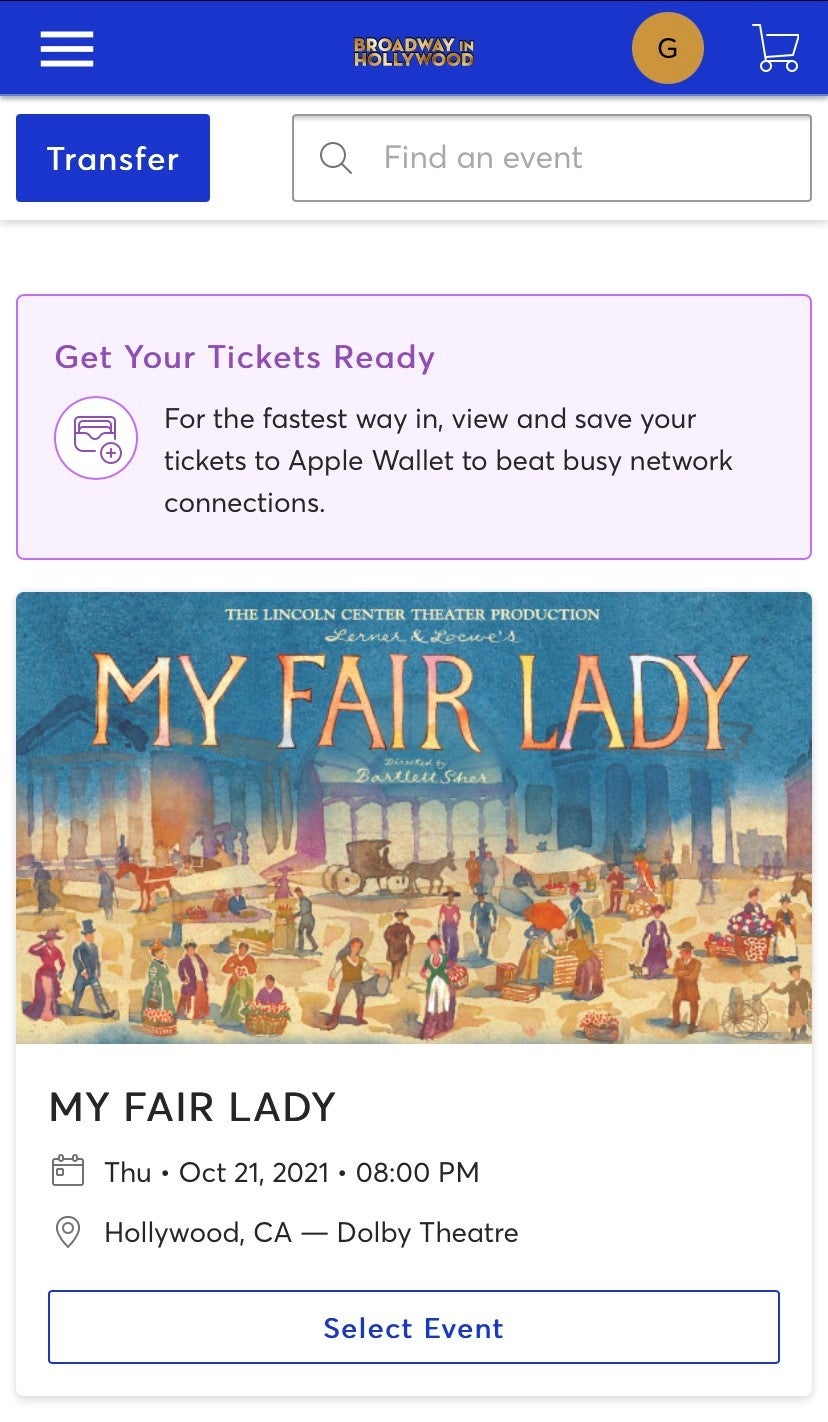
STEP 3
Select seat(s) you would like to transfer. Once the seat is selected, click Next.
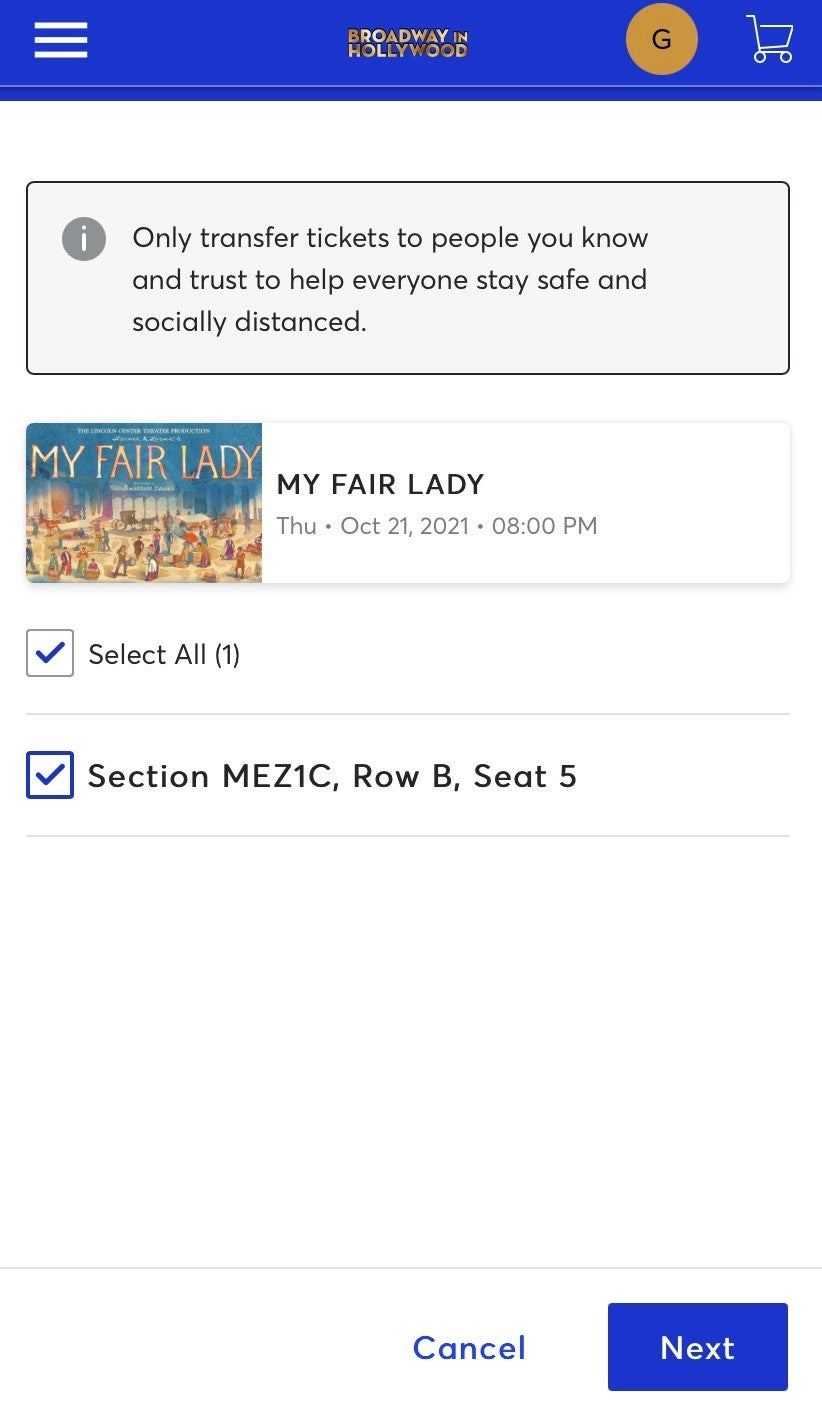
STEP 4
Type in the First Name, Last Name, Email and an optional note of the person you would like to send the tickets to. Click, Transfer.
From there, you are all set! Click, Done.
-
Exchanges and Additional Tickets
-
To request an exchange or additional tickets, email PresidentsClub@BroadwayInHollywood.com. Exchanges and additional tickets are currently available for most shows. Tootsie, Pretty Woman, and Moulin Rouge! will be available later in 2021.
- Include your preferred date and time and two alternate dates and times with your request.
- Seats will be in the Presidents Club section (first 12 rows of the center orchestra) as close as possible to your membership seats.
- Exchange requests must be received at least 48 hours before the date and time on your tickets.
- Tickets may not be exchanged from one production to another.
- Star members may request 2 or 4 tickets per presentation. Director and Producer members may request up to 8 tickets per presentation.
- All exchanges and additional tickets are subject to availability.
DONATE TICKETS
Up to 4 hours prior to your performance, email PresidentsClub@BroadwayInHollywood.com to return your tickets for a tax-deductible donation to the American Corporation of the Arts. A donation receipt for tax purposes will be provided.
-
Mobile Tickets FAQ
-
What is a QR Code? What is a Barcode?
-
What is a QR Code?
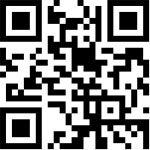
A QR code (pictured above) is a type of optical label that stores specific information; in this case...where you are sitting in the theatre!
- Patrons entering the theatre with mobile devices will scan these QR codes with house staff at the front doors to the theatre. For information on managing and entering the theatre with your mobile device, view the drop-down selections below.
- QR Codes have faster readability (which gets you through the door and to your seat faster)
- QR codes have greater storage capacity and are harder to replicate (which means your tickets are even MORE secure!)
- QR Codes can be ready by newer model iPhones & Android devices using only the camera app located on both.
- Some older model mobile phones may require the installation of a QR Reader App, most of which can be downloaded for free.
QR Codes vs Bar Codes
For season ticket holders, and select patrons requesting paper tickets from either Ticketmaster or the Hollywood Pantages Box Office, tickets will be equipped with a standard barcode, which look like this: